These girls asked me to take their roommate photos. It was pretty fun to work with these gals. Thanks chicas!



















 Car Fine Art
Car Fine Art The Manor; 5:45 p.m.; June 12, 2010; Nevada City, MT; f/ 4.0; 1/320; Canon S5 IS
The Manor; 5:45 p.m.; June 12, 2010; Nevada City, MT; f/ 4.0; 1/320; Canon S5 IS Train Car; 7:00 p.m.; June 12, 2010; Nevada City, MT; f/ 3.2; 1/100; Canon S5 IS
Train Car; 7:00 p.m.; June 12, 2010; Nevada City, MT; f/ 3.2; 1/100; Canon S5 IS
 Trees; 7:30 p.m.; June 1, 2010; Rexburg, ID; f/ 4.0; 1/80; Canon S5 IS
Trees; 7:30 p.m.; June 1, 2010; Rexburg, ID; f/ 4.0; 1/80; Canon S5 IS Lemon Juicer; 3:30 p.m.; June 2, 2010; Egin, Idaho; f/ 3.5; 1/80; Canon S5 IS
Lemon Juicer; 3:30 p.m.; June 2, 2010; Egin, Idaho; f/ 3.5; 1/80; Canon S5 IS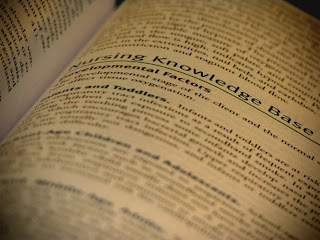 Textbook; 9:00 p.m.; June 3, 2010; f/ 3.5; 1/60; Canon S5 IS
Textbook; 9:00 p.m.; June 3, 2010; f/ 3.5; 1/60; Canon S5 IS Field Lines; 7:00 p.m.; June 4, 2010; Rexburg, ID; f/ 3.2; 1/60; Canon S5 IS
Field Lines; 7:00 p.m.; June 4, 2010; Rexburg, ID; f/ 3.2; 1/60; Canon S5 IS Peppers; 6:00 p.m.; June 5, 2010; Idaho Falls, ID; f/ 2.0; 1/100; Samsung cell phone
Peppers; 6:00 p.m.; June 5, 2010; Idaho Falls, ID; f/ 2.0; 1/100; Samsung cell phone Barrus Organ; 6:30 p.m.; June 6, 2010; Rexburg, ID; f/ 3.2; 0.3; Canon S5 IS
Barrus Organ; 6:30 p.m.; June 6, 2010; Rexburg, ID; f/ 3.2; 0.3; Canon S5 IS Idaho Falls Temple; 2:00 p.m.; May 15, 2010; Idaho Falls, ID; f/4.0; 1/1000; Canon S5 IS
Idaho Falls Temple; 2:00 p.m.; May 15, 2010; Idaho Falls, ID; f/4.0; 1/1000; Canon S5 IS








 I took this photo down in Idaho Falls. I did several different angles and I liked this one the best. I took these photos in Program mode and then used Photoshop photomerge to stitch the photos together. After that I flattened the image, cropped it, and added adjustment layers to change the saturation and levels.
I took this photo down in Idaho Falls. I did several different angles and I liked this one the best. I took these photos in Program mode and then used Photoshop photomerge to stitch the photos together. After that I flattened the image, cropped it, and added adjustment layers to change the saturation and levels. River Panoramic; 8:20 p.m.; May 14, 2010; Ririe, ID; f/ 4.0; 1/125; Canon S5 IS
River Panoramic; 8:20 p.m.; May 14, 2010; Ririe, ID; f/ 4.0; 1/125; Canon S5 IS



